Manual Aras Dynamic Visualization Upgrade
This section describes how to upgrade already installed Aras Dynamic Visualization (Dynamic 3D Viewer). To install it for the first time during the upgrade, use the pertinent manual procedure described in the Aras 3D Visualization 26 - Installation Guide. Once it is installed, Aras 3DV should be reconfigured as discussed in the Installing Dynamic 3D Viewer When Upgrading section.
-
Do the pre-upgrade procedures as discussed in section Pre-upgrade Procedures.
-
In the unzipped Aras 3D Visualization 26 CD Image package, go to the following folder:
-
Aras 3D Visualization 26 CD Image\Packages\DPN
-
-
Copy the Innovator folder from the DPN package folder to the root Aras Innovator code tree folder that includes the Innovator folder replacing the files with the same names in the destination. Replace the files in the destination if you are prompted to do so.
Note: It is recommended that a server administrator performs this step.
-
In the Aras Innovator code tree, go to \Innovator\Server and open the method-config.xml file in a text editor with an admin’s privileges.
-
In the ReferencedAssemblies tag:
-
Remove the $(binpath)/ variable from the following child name tag:
<name>$(binpath)/Microsoft.Extensions.Logging.dll</name>
-
-
Check the following child name tag for the $(binpath)/ variable and duplicates:
<name>$(binpath)/Microsoft.Extensions.Logging.Abstractions.dll</name>
If this child tag includes the variable, remove it.
If this child tag has duplicates, remove them.
There should be one tag without the variable.
<name>Microsoft.Extensions.Logging.Abstractions.dll</name>
-
If upgrading from Aras 3DV 14.0.1, add the following child name tag :
<name>$(binpath)/Aras.DynamicModelViewer.Core.dll</name>
The abovementioned child tags should look in the ReferencedAssemblies tag as following:
<ReferencedAssemblies>
...
<name>Microsoft.Extensions.Logging.Abstractions.dll</name>
<name>Microsoft.Extensions.Logging.dll</name>
<name>$(binpath)/Aras.DynamicModelViewer.Core.dll</name>
</ReferencedAssemblies>
-
Save and close the method-config.xml file.
-
Restart the Internet Information Services (IIS).
-
Enable logon for the root (Super User) User.
-
Launch the Aras Package Import tool.
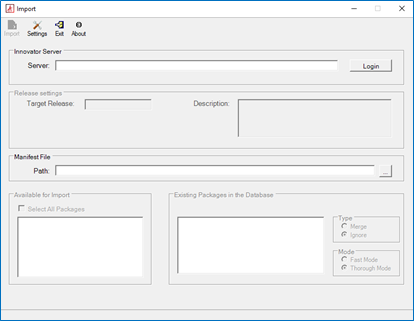
Figure 19.
-
Enter a connection URL for a given Aras Innovator instance in the Server field. By default, it is http://localhost/InnovatorServer/.
-
Click the Login button. The Login to Aras Innovator dialog box appears.
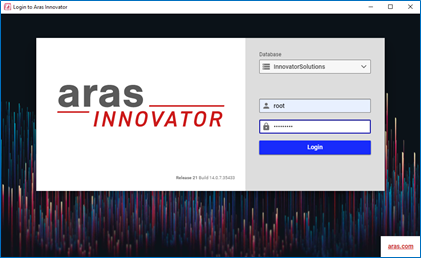
Figure 20.
-
Specify the connection information for the given Aras Innovator instance:
-
Database: a name of a target Aras Innovator database. By default, it is InnovatorSolutions.
-
Username: root.
-
Password: a password for the root User. By default, it is
innovator.
-
-
Click the Login button. Aras Package Import should have successfully connected to the given Aras Innovator instance.
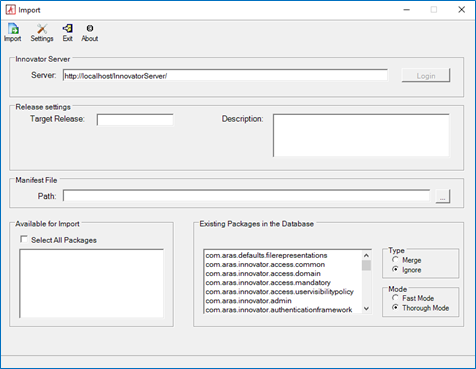
Figure 21.
-
Specify the connection information for the Aras Dynamic Visualization database update modules:
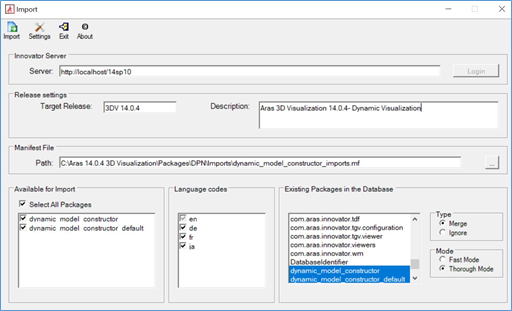
Figure 22.
-
Target Release: 3DV14.0.4.
-
Description: Aras 3D Visualization 14.0.4 - Dynamic Visualization.
-
Manifest File Path: a path to the Aras Dynamic Visualization import manifest file in the unzipped Aras 3D Visualization 26 CD Image package. For example, C:\Aras 3D Visualization 26 CD Image\Packages\DPN\Imports\dynamic_model_constructor_imports.mf.
-
Available for Import: click Select All Packages.
-
Type: Merge.
-
Mode: Thorough Mode.
-
Click Import to start the upgrade.
-
Once the upgrade is successfully completed, close the Aras Package Import tool.
-
Disable the logon for the root (Super User) User.
-
This step is optional. Confirm the successful Aras 3D Visualization upgrade. See section Confirming Successful Upgrade.
If the upgrade fails, restore the Aras Innovator code tree and database with the backups done before the upgrade and contact Aras Support at [email protected].
